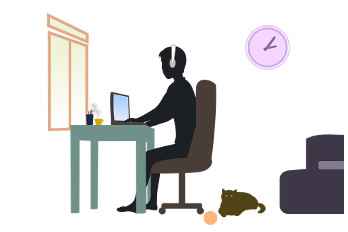How To Connect To A Home Printer From A Work Laptop
Check your printer. If you want to print
wirelessly from your laptop.
If you are connecting a wireless printer, you'll need to use the printer's display screen to connect to your wireless network. You'll need to select your wireless SSID (network name) and enter the password if it is secured. The exact process will vary depending on the printer, so refer to your documentation for exact instructions.
OR,
plug the USB cable from the printer into the work laptop when needed.
Connect to the printer (Windows). You can connect to it from your laptop. These instructions work for all versions of Windows.
- Open the Control Panel. You can access it from the Start menu. Windows 8 users can press the ⊞ Win key and type "control panel".
- Select "Devices and Printers" or "View devices and printers".
- Click Add a printer.
- Select "Add a network, wireless or Bluetooth printer". Windows 8 users will not need to select anything.
- Select your network printer from the list of available printers. Follow the prompts to install the drivers automatically. If Windows cannot find the correct drivers, you may need to download the from the printer manufacturer's support site.
Connect to the printer (Mac). Connecting from your laptop. These instructions work for all versions of OS X. Note that the network printer must support AirPrint or Bonjour (nearly all modern network printers do).
- Click the Apple menu and select "System Preferences".
- Select the "Print & Scan" option from the System Preferences menu.
- Click and hold the "+" button at the bottom of the list of installed printers.
- Select your network printer from the list of nearby printers. If your printer isn't listed, you may need to download the software from the printer manufacturer's support site first.
- Click the Download & Install button if it appears. While OS X comes with the software for most printers already installed, your printer may require additional software from Apple. If it does, you will be prompted to download it after adding the printer.
Resolving Audio or Video issues
Audio
No sound
If you are not hearing any sound at all from your device:
Volume is too high or too low
If you can hear audio, but the volume is too high or too low:
Microphone issues
If your microphone doesn't seem to be working, or its volume is too high or too low:
- Windows: See Find and fix problems recording sounds in Microsoft's online support documentation or Resolving Microphone Problems in HP's online support documentation.
- macOS: From the Apple menu, select System Preferences > Sound > Input. Select the microphone you wish to use. Near the bottom of the window, adjust output volume if your mic is too loud or soft.
Video
If you are having issues viewing online video meetings, presentations, or recorded content:
- Close the application (for example, web browser, Zoom, Slack, Skype for Business, etc.), reopen it, and then try reconnecting to the video conference or reloading the video content you were trying to watch.
- For browser-based video applications, try clearing your browser's cache and cookies. If the problem persists, try these other browser-specific tips:
- Check your internet connection:
- Check your internet download speed. Run a test using a service such as Speedtest.net , and then compare the results with the bandwidth requirements of the service you're using; for example:
Boosting Home Internet
Home internet all over the US is being taxed at present. So many US workers are suddenly at home that our internet providers are scrambling to accommodate these new needs for bandwidth. If your home internet less stable than usual, this could be why. However there are some things you can do. See this page for tips on boosting home internet:
10 Ways to Boost Your WiFi
.